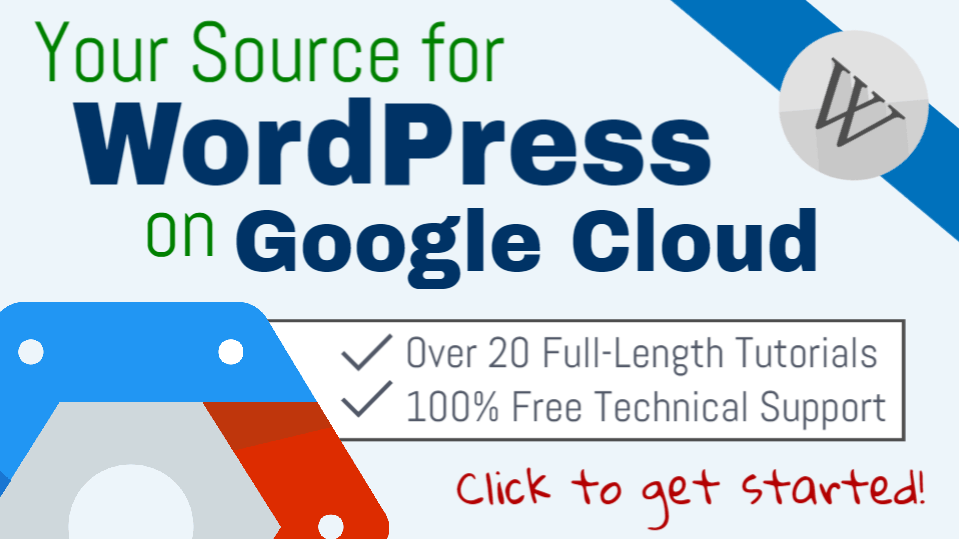
Are you interested in running your WordPress site on Google Cloud Platform?
Well good – you’ve come to the right place. WordPress runs great on Google Cloud Platform, however, choosing between the two available options for installing WordPress on Google Cloud Platform can be difficult.
Choosing which version of WordPress to run on Google Cloud is a decision that should be considered carefully.
Although it’s not apparent at first, there are several significant differences between the Bitnami and Click-to-Deploy versions of WordPress on Google Cloud Platform. Read on to learn more about the differences, or choose your version below to get started.
Click here to get started with the Bitnami version.
Click here to get started with the Click-to-Deploy version.
Which version should I choose?
In this post, we will compare the Bitnami vs. Click-to-Deploy versions of WordPress on Google Cloud Platform side-by-side, so that you can choose the option that will work best for you.
In this comparison, we will examine:
- 1. Software Stacks
- 2. User Experience
- 3. Default Pricing
- 4. Final Thoughts
1. Software Stacks
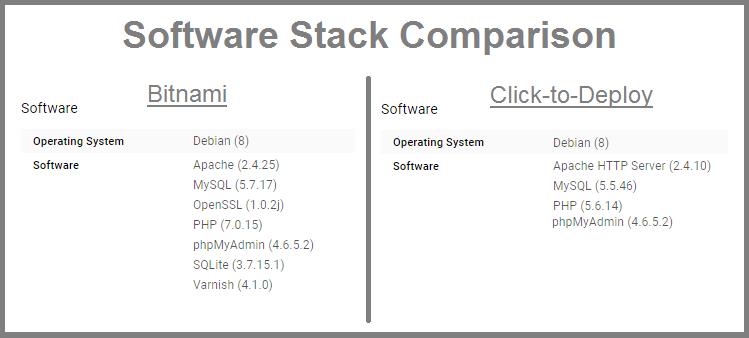
Although the Bitnami and Click-to-Deploy WordPress stacks are very similar, you’ve probably noticed a few key differences. As you can see from the comparison, the Bitnami WordPress stack includes additional software components that aren’t included in the Click-to-Deploy version.
Additional Software in Bitnami Stack
Unlike the Click-to-Deploy version of WordPress on Google Cloud Platform, the Bitnami version comes equipped with some additional software including SQLite, Varnish, and OpenSSL.
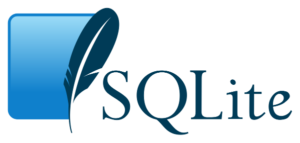
1. SQLite
As the name implies, SQLite serves as a simple database solution for small to medium size websites. It’s simple to use, lightweight, and can be used as a standalone option on most platforms.
Check out these resources to learn more about SQLite:
Database comparison: SQLite vs MySQL vs PostgreSQL
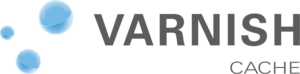
2. Varnish
Varnish is an HTTP cache server solution that is used by website and hosting companies due to it’s powerful features and flexibility. It offers increased functionality as an HTTP cache solution over the built-in web server HTTP cache solution.
Check out these resources to learn more about Varnish:
The role of Varnish in a WordPress server stack
Using Varnish: a comprehensive tutorial

3. OpenSSL
OpenSSL is an open source software package that implements SSL and TLS protocols for conducting secure communication over digital networks.
Check out these resources to learn more about OpenSSL:
2. User Experience
Although both stacks offer a similar user experience, there a couple of key differences regarding accessing phpMyAdmin and configuring WordPress settings.
Accessing phpMyAdmin
In the Bitnami version, phpMyAdmin is only accessible locally via SSH tunnel. Although this requires additional work to configure, it provides an extra layer of security for your website.
With the Click-to-Deploy version, phpMyAdmin is accessible directly from your domain by default. This potentially leaves your website more vulnerable to Brute Force Attacks, since there is no limit to the amount of times a user can attempt to login via the phpMyAdmin dashboard.
Configuring WordPress settings
By default, changing your website’s URL via the WordPress settings page is not enabled in the Bitnami version of WordPress on Google Cloud.
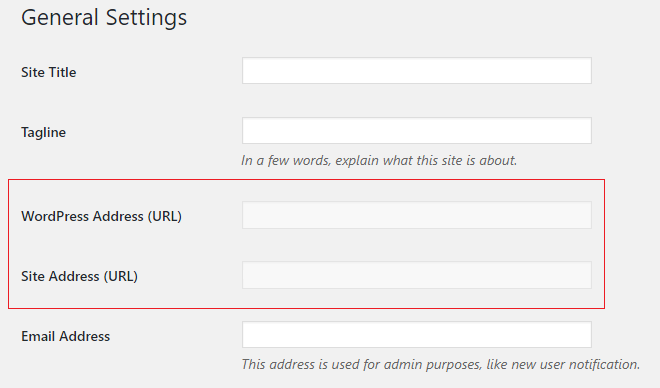
The recommended method to change your site’s URLs is to edit the default settings within your wp-config.php file.
In the Click-to-Deploy version, you can change your website’s URLs directly via your WordPress General Settings page, which is standard in most WordPress configurations.
3. Default Pricing
Both the Bitnami and Click-to-Deploy versions of WordPress can be configured to operate at a cost of around $6/month. However, the default configurations are different:
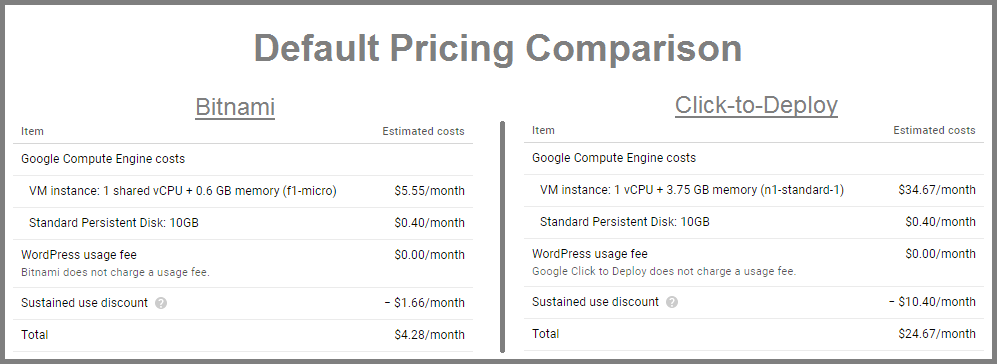
The recommended machine configuration for WordPress on Google Cloud would be a 1 vCPU + 3.75 GB memory machine, as configured in the Click-to-deploy version.
If you run WordPress with a 1 shared vCPU + 0.6 GB memory machine, you may receive a message that your machine is being over-utilized.
However, a 1 shared vCPU + 0.6 GB memory machine is sufficient for most low-traffic WordPress sites ( ~ 100-150k pageviews/month).
4. Final Thoughts
In conclusion, both the Bitnami and Click-to-Deploy versions are are suitable options for deploying WordPress on Google Cloud Platform. However, both options are configured differently, and choosing the right one depends on your particular situation.
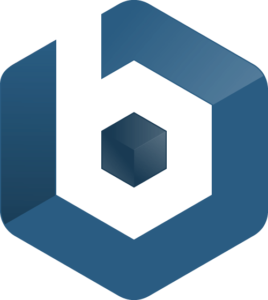
Why choose Bitnami?
The great thing about using Bitnami is that the configurations is nearly identical across most of of their stacks. So once you’ve learned how to deploy their version of WordPress on Google Cloud, you could just as easily deploy their Moodle, Drupal, or dozens of their other stacks.
Another great thing about using Bitnami’s stacks is that they offer free technical and extensive documentation for all of their stacks. Unfortunately, Google Click-to-Deploy offers neither of these great features.
Finally, if you’re new to the cloud, Bitnami might not be the best option for you. The Bitnami version requires more back-end configuration than the Click-to-Deploy version and therefor takes more time and technical know-how to set-up.
Click here to get started with the Bitnami version.
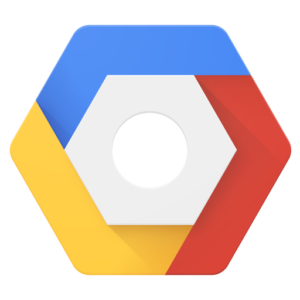
Why choose Click-to-Deploy?
The great thing about using Click-to-Deploy is it’s simplicity. You can have a WordPress site up and running in a matter of minutes, without ever having to configure your site from the back-end.
The main drawback to using the Click-to-Deploy version is that Google doesn’t provide any documentation for it’s Click-to-Deploy solution, nor does it offer free technical support.
Click here to get started with the Click-to-Deploy version.
Conclusion
If you’re new to Google Cloud and are looking for a simple option for deploying your WordPress website, choose Click-to-Deploy. Over time, you will inevitably be required to learn how to configure your website from the back-end as your website grows.
If you have grand ambitions for your WordPress website and want to harness the full power of cloud computing from the beginning, choose the Bitnami option. However, this option requires a significant time investment to learn how to configure your site from the back-end.
Soltiade says
Can I use Google cloud as hosting for an ecommerce website?
Leron Amin says
Yes, absolutely! In fact it’s an ideal use-case as e-commerce sites are generally more resource-hungry than your typical blog.
imran kala says
hi loren
If i install wordpress using bitnami version, Can i install wordpress plugins and themes manually through my wordpress dashboard as we normally do?…
Leron Amin says
Yes you can!
Samuel Marcano says
Excellent tutorials you have on your website, they have helped me a lot. Searching the Internet I also found this stack (LEMP) WordOps wordops.net
Have you implemented it in GCP at any time? instead of using the Bitnami or Click-to-Deploy version.
What is your opinion about the performance …
I’m new to GCP, so your tutorials have been very useful.
Leron Amin says
Hi Samuel,
Thanks for the great suggestion!
I haven’t worked with WordOps yet – but it looks promising. I will look into it and maybe do a tutorial if it’s easy to get up and running (which it looks like it is).
Anyways, I’m glad to hear the tutorials have been helpful to you.
Talk to you soon,
Joe
Samuel Marcano says
I hope soon that great tutorial.
Regards!!
Arushi says
Hi,
There is one thing that I noticed using GCP as a host is that it does not allow the permalinks to be simple post names and instead shows pages on “http://www.yourdomain/index.php/about” only. Even after using redirects or setting the permalinks on Post names, it does not change anything. Is there a way around it?
Leron Amin says
Hi Arushi,
That’s not specific to Google Cloud – that has to do with your Apache server configuration. I go over a workaround in this comment.
Let me know if you have questions,
Joe
Claire says
Hi Joe,
I don’t see a post on this problem. But my website is down due to the database i think.
The site now just says ‘Error establishing a database connection’
Php Myadmin wont log in and says:
‘#2002 Cannot log in to the MySQL server’
‘Connection for controluser as defined in your configuration failed.’
On my Google Console in my VM Instance for WordPress, the Log for Serial Port 1 says a few things:
‘ Out of memory: Kill process 22020 (mysqld) score 82 or sacrifice child’
‘Killed process 22020 (mysqld) total-vm:920404kB, anon-rss:144028kB, file-rss:0kB’
I am not sure what made it crash? I don’t think i did anything.
Is there anything I can do to get my site back or figure out the problem?
Thanks,
Claire
Leron Amin says
Hi Claire,
Stop your VM instance by clicking the stop button at the top of your VM instance dashboard.
Run the following command:
What are you seeing? Is any of the disk use % over 80%? 90%?
If so, you are going to need to upgrade your VM – read on…
Next thing I would do is to increase the memory of your instance. As of now, I imagine you are using one of the f6-micro machines with 10GB memory. I would upgrade the SSD to 20GB and increase your machine memory from 0.6 to 1.7GB.
Next, Start your instance by clicking the ‘Start’ button at the top of the page. Then, start your Apache server (If you’re using a Bitnami Stack, run the following commands to get your Apache server running again, as there is a known port conflict when starting stopped Bitnami instances):
For Click-to-deploy run the following command:
If these steps don’t work, try looking around on Google and StackOverflow. This stuff is difficult (that’s why managed hosting companies exist) so you’ll want to get good at troubleshooting and fixing your stacks when they inevitably break from time-to-time.
A Google search query that will point you in the right direction is:
Out of memory: Kill process 22020 (mysqld) score 82 or sacrifice child
Please let me know what you find. I will be around to answer your questions, so feel free to reach out.
Talk to you soon,
Joe
Claire says
Hi Joe,
Thanks so much for your help!
I stopped the instance made the memory change and re-started the instance in the console.
I wasn’t able to follow the apache re-start command – said access denied. Is that bad?
But my site has come back up!
I upgraded to n1-standard-1 (1 vCPU, 3.75 GB memory)
But I didn’t change the SSD, it is still at 10GB. – Do you think I should change that too?
Thank youuu!! 🙂
Claire
Leron Amin says
Hi Claire,
Just make sure to monitor your disk usage with the df command.
If the % utilized gets too high, then upgrade to 20GB.
Anyways – I’m glad you got it working. Let me know if you have any questions,
Joe
tldr6 says
Hi,
Do you have any tutorials or tips on –
1. Installing, configuring caching on deployed version of WordPress on Google cloud?
2. Adding more resources to deployed version of Worpress, like CPU, RAM
Leron Amin says
Hi Anand,
I currently don’t have any tutorials on how to configure caching or how to add additional resources to running instances.
That being said, I’ve included some informational resources below that you might find helpful.
Configure caching:
https://docs.bitnami.com/aws/apps/wordpress/#how-to-optimize-a-default-bitnami-wordpress-install
Adding resources:
https://cloud.google.com/compute/docs/disks/add-persistent-disk
Hopefully those links will help you,
Joe
tldr6 says
How do I add more cpu and ram when required?
Leron Amin says
Hi Anand,
Check out this article for information on upgrading your machine. Go to the section titled “Changing a machine type”.
Brenda El-Ghazzawy says
I’m new to GCP so your tutorials have been so helpful! I’ve used the Click-to-Deploy version of WordPress on GCP but I’m worried about a brute force attack on phpMyAdmin. Can you recommend a way for me to secure phpMyAdmin?
Leron Amin says
Hi Brenda,
That’s a very valid concern, as there is nothing preventing brute force attacks in the Click-to-Deploy WordPress stack.
I haven’t worked as much with Click-to-Deploy, and what I’ve found for a solutions is ‘FailtoBan’. Here’s an informative StackOverflow thread on the implementing it.
Let me know if you find/implement a solution that works well for you.
Thanks,
Joe
Brenda El-Ghazzawy says
Joe,
Thanks for your reply. I ended up using the Bitnami install. Being new to this the last thing I need is for hackers to take down my sites! I enjoy yourtutorials, keep up the good work!
Brenda
Leron Amin says
Thanks Brenda!
The key is to keep your Google account secure, as any hacking activity will be contained to your VM and you can always build in redundancy if you have the technical know-how. I will be doing a tutorial on this at some point in the future.
If you haven’t yet done so, I would recommend adding two-factor authentication to the Google account that’s hosting your Google Cloud project.
Regards,
Joe
Scrapper says
hi mate i configured click to deploy versions but after completed the import of my site via all in one import i changed the domain address also everything working except images are not loading in posts while i try to add it through post edit it wont load no ssl only image alt text is appearing but image is loaded in media gallery and i cant change the site name under settings tab i am not using bitnami thing but its in grey color dont know why it appears like that and images are not loading as well ,,
Leron Amin says
Hi Scrapper,
Did you do a find & replace when you migrated your website?
Check the URLs of the images that are embedded in your site. Do they match your domain’s root URL? If not, they need to be changed.
If you want me to look at the problem on your website, please send URL.
Let me know if you have any questions,
Joe
Scrapper says
Thanks for the reply it was solved the issue is i just pointed new domain to google dns i didnt deleted the domain name from the cpanel and there in wp-config .php the site name was defined as http://www.scrapper.ml now its working fine i flushed the pc dns after everything ok .. and one more i am looking for a permanent free hosting solution in these clouds aws google microsoft ) is that possible ,after the trial expires
Leron Amin says
Hi Scrapper,
I’m glad you got it working.
Your cheapest option that is closest to “free” would be Google. You get one f6-micro instance per account under the free tier, which is more than suitable to run a WordPress website.
That being said, there is no “100% free option” – you still have to pay for IP, Cloud DNS, and other random charges – so expect to pay between $1-$3 per month.
Let me know if you have any questions,
Joe
Rajon Ahmed says
Hey Joe, your tutorials are really easy to follow. I became a fan of you. Usually, I don’t subscribe to any channel on YouTube but when I saw your tutorial then I just clicked on Subscribe button as a blind. Anyway, can you please create a tutorial on How to use CDN for websites hosted on GCP.
Thank you!
OPZ says
Hey Rajon,
I am so glad to hear that you’ve enjoyed the tutorials.
Also – Thank you for subscribing to my channel. 🙂
I am currently working on a load balancing and CDN tutorial, however, it is a difficult tutorial to simplify and standardize because the process is complex, and can vary widely depending on a Google Cloud user’s server configuration. Hopefully, I will be finished with the tutorial within the next couple of weeks; you will have to let me know what you think of the tutorial once it is published. 🙂
Kindest regards,
Joe
Mike says
Are you using GCP to host this website? It seems to be running smoothly.
I’m using the bitnami version and I’m finding that it struggles with speed. (AKA pages load somewhat slow for the end user) I’ve tried setting up some caching plugins, but it seems like none of the popular wordpress caching plugins work out of the box.
What would you recommend for speeding up a wordpress instalation on google cloud platform
PS – I have already put my media elements on google cloud storage, which acts like a CDN.
Leron Amin says
Hey Mike,
Yes this website is running on GCP.
The site used to be faster, but as it’s grown so has the amount of data being served to site visitors. For this reason, I will have to make some infrastructure improvements that I will be covering in some of the coming tutorials.
The most important thing I think is optimizing images, followed by browser caching. Also, a lot more of the website’s traffic is coming from India, and for that reason I will CDN.
Talk to you soon!
Joe
deepak sharma says
Nice post , very informative for choosing between the two.
Hey are you using the studio press themes ? even though i am short of money I am also thinking to buy there pro pack for making websites, is it ok and do you think i will be able to cover my investment If i start a blog where I showcase poetry and stories and other literature work of mine in Indian Language Hindi.. I am a writer and I have written more than 25000 self written stuff on my computer with me. The quality of my writings is of average and I don’t consider myself as the best writer to read but I do write things which are average and can be read at least once if not again and again. So should i just choose the framework and a single theme or should i go with the pro pack as it gives more flexibility ? How difficult is it for a no coder to customize there themes to make it a bit of yours ? and do you know any good free child themes if i just buy the framework ? or should i settle for pro pack
Leron Amin says
Hi Deepak,
Glad to hear from you!
I would not buy the pro-pack, instead I would just use their Genesis theme and activate a Genesis child theme as your WordPress theme.
The Genesis theme is used by a large number of WordPress users because it’s very dynamic and allows for advanced functionality.
I am not certain, but I think you can find it for free online. You will have to have a working knowledge of HTML and CSS to customize the theme.
Let me know what you think!
Thanks,
Joe
Leron Amin says
What did you think of this post?
Share your questions and comments below!
Thanks,
Joe