After configuring Zoho to support custom email for your website’s domain name, you have the option of integrating the email address to work with Gmail if you prefer to use Gmail instead of Zoho to handle your website’s emails.
This is part two of a two-part tutorial on how to configure domain name email using Zoho and Gmail, as an alternative to Google’s G Suite email service.
Note: Before starting this tutorial, you should have already setup custom domain name email using the Zoho email client.
There are 3 steps in this tutorial:
1. Enable Mail Forwarding
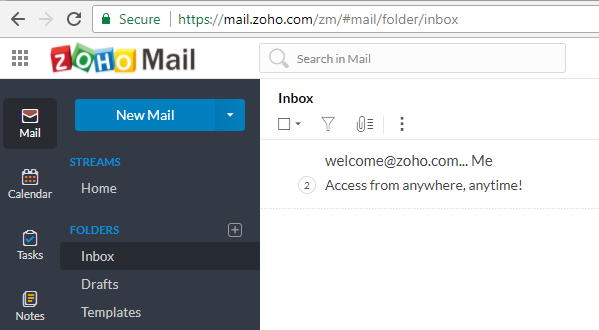
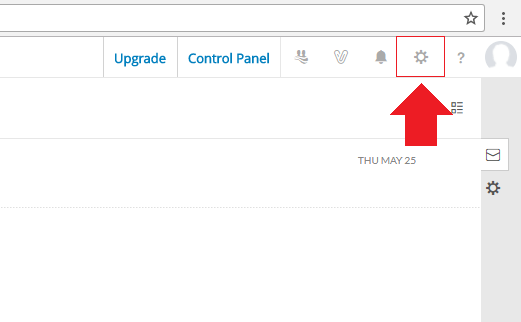
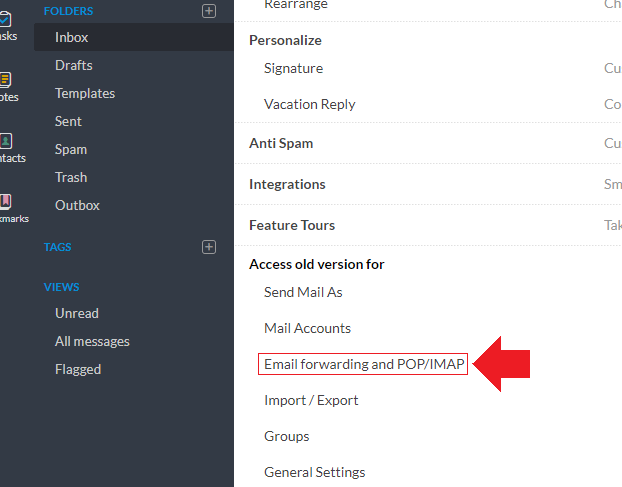

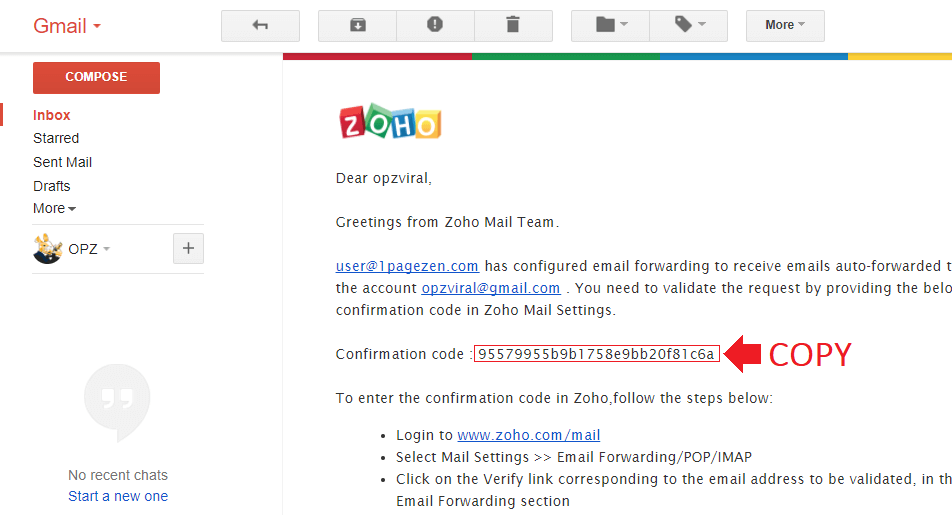
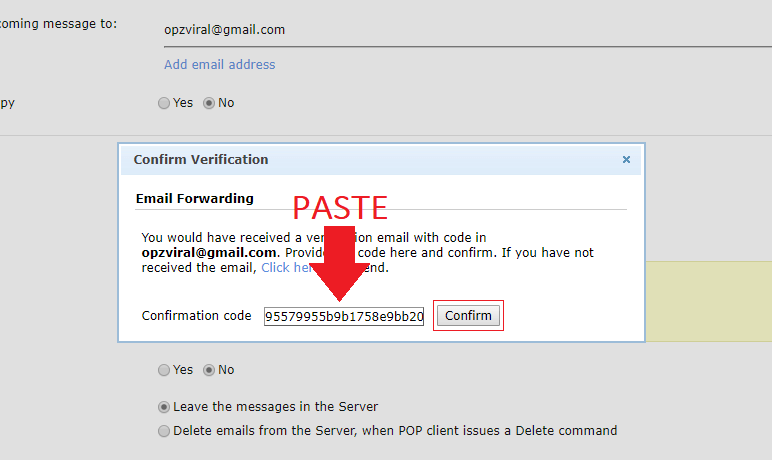
2. Add Zoho Account to Gmail
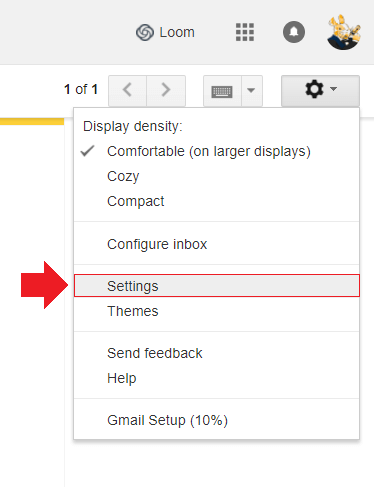
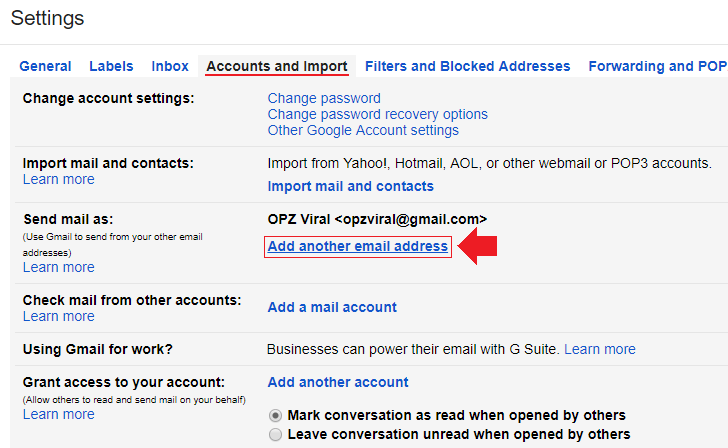
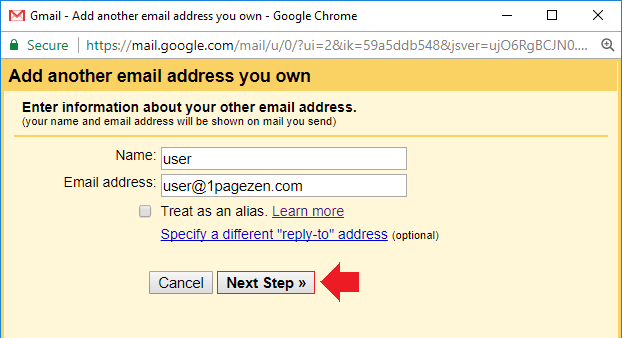
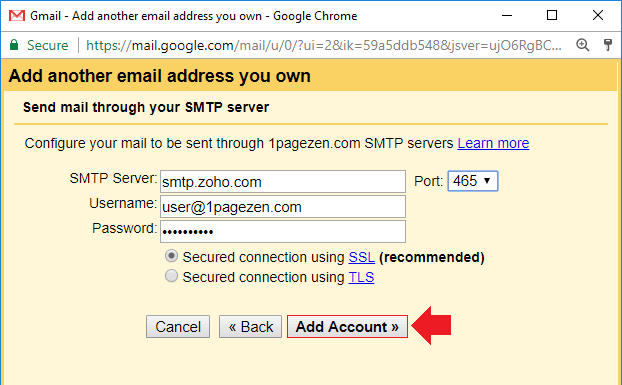
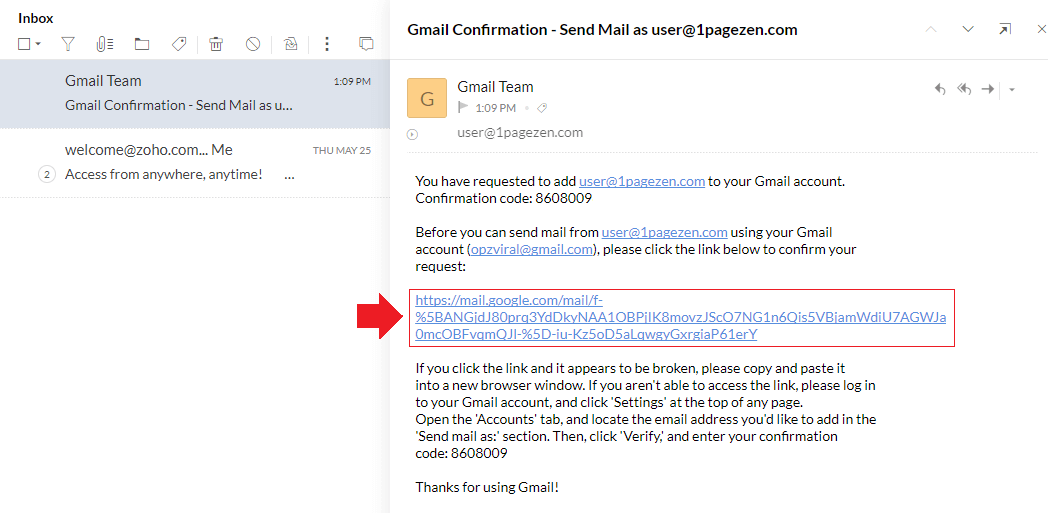
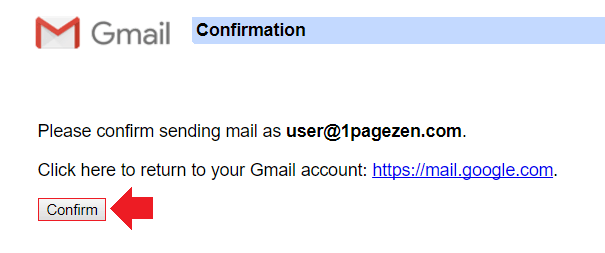
3. Update Default Email Address
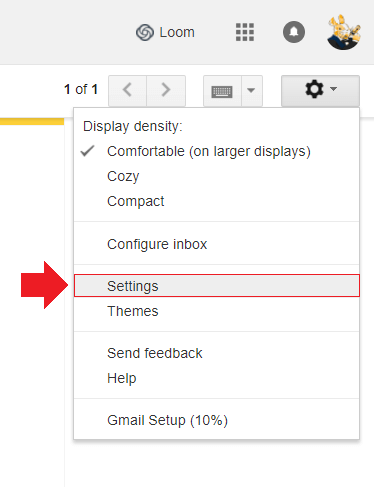
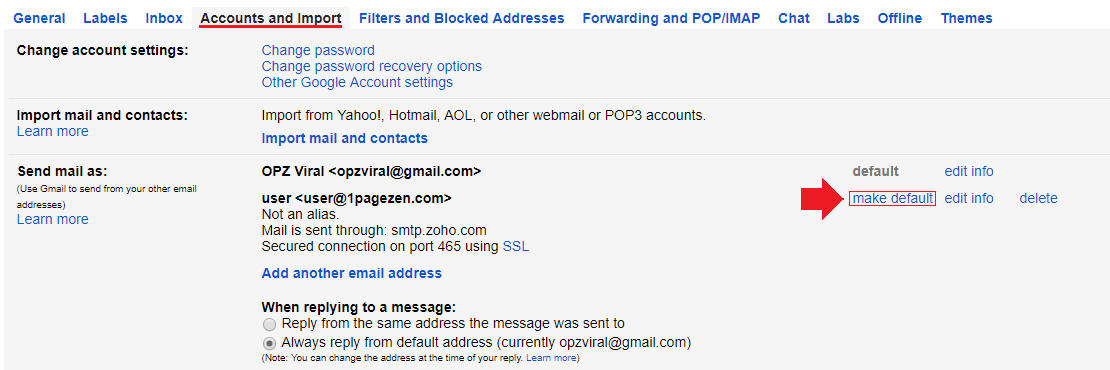
Did it Work?
Now that your Zoho account is integrated with Gmail, you will be able to manage all of your website’s emails using Gmail.
If you have any questions or comments, please post them below!
Thanks,
![]()
Up Next…
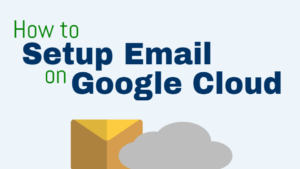
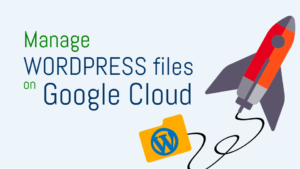
Titala says
Hi,
I think the Out of Office issue is structural, because Zoho changes the return path and it is pointing to the destination domain (your domain) and NOT to the from mail address. Therefore the Out of Office message ends up in the Zoho mail box.
BR, Titala
Leron Amin says
Good to know – thanks for sharing this knowledge Titala!
Titala says
Hi,
This works fine for me (with Zoho Mail Lite). At the moment the only issue is that the Out of Office messages does not go through from Gmail. Actually these seems to be lost. Probably the case is the same with other bounce messages from Gmail intended to the sender.
Any idea? Thanks,
Titala
Leron Amin says
Hi Titala,
This is an interesting issue and I’m glad you brought it up. Unfortunately, this is the first I’ve heard of it, so you’ll likely have to do some investigation to get to the root cause. If you’re able to discover a solution, please share it!
Talk to you soon,
Joe
Jamus says
Hello,
I have the paid service through Zoho but I keep getting stuck on the “Add another email address you own” part of the tutorial. When I enter the server, username, password and change the port to 465, I get the following error message, “Authentication failed. Please check your username/password. Server returned error: “535 Authentication Failed , code: 535”.
Username and password is correct…not sure whats going on. Any advise.
Leron Amin says
Hi Jamus,
It looks like it’s an issue with two-factor authorization.
I’d recommend taking a look at the this thread on the Zoho forums for more information on how to solve the issue.
Let me know if you have other questions,
Joe
Gifford MacShane says
Hi, Joe,
I have Mail Lite with ZOHO, and my domain is hosted by WordPress. Right now, the emails sent through WordPress are coming through to gmail, but everything else is ending up in the ether.
I’m trying to follow these instructions but I can’t seem to find a screen that looks like these. In “Settings”, I don’t find a function called:
“Email Forwarding and POP/IMAP”
I clicked on “Email Forwarding” and tried to add a POP account (it won’t allow IMAP) for my gmail address, but it’s asking me for “Server Host” and “Port”.
I don’t know what to put in those fields & hope you can help.
Thanks! Giff
Leron Amin says
Hi Gifford,
Since you’re using Zoho, you’ll be using smtp.zoho.com as the mail server, and 465 as the port.
Let me know if you have other questions,
Joe
bipin shah says
hi Leron,
Please bear with my English, I Hope you understand what i am trying to say
Nice tutorial but unfortunately zoho has changed it policy, can you make this same tutorial on webmail, how you created email in zoho account, same way can’t we create new email id via cpanel new email account for free and integrate with google cloud and with google email id, please let me know whether it is possible or not
Leron Amin says
Hi Bipin,
It’s unfortunate that Zoho has discontinued their free plan.
One workaround is to forward your domain email to a Gmail account, and then configure an Alias on your Gmail account to send email from an account with your domain name. Just follow the instructions in this tutorial here.
Good luck and let me know if you have questions,
Joe
Sam pi says
can i ask zoho consultants for changes in zoho? they can be expensive like infobyd?
Leron Amin says
Yes – any consulting firm will be expensive. I would first try contacting Zoho support before hiring a consulting firm.
Peter says
Yeah, unfortanetly Zoho moved Email Forwarders, POP and IMAP to paid service… 🙁
Leron Amin says
Hi Peter,
Thanks for letting me know. I will update the tutorial with this unfortunate change. 🙁
Regards,
Joe
YoBroFromAndrModr says
I don’t think the article has been updated with the unfortunate news.
Leron Amin says
Thanks for the update – I will update it now.
Farseen says
What’s the storage limit? Is it 5 GB or 15 GB??
Leron Amin says
Hi Farseen,
Check out this table for information about storage limits.
Let me know if you have other questions. 🙂
Joe
Luis says
For the ones who use GSuite just like me there is a workaround without requesting any 3rd party email service and keeps everything with Google.
https://wphowto.net/gmail-smtp-plugin-for-wordpress-1341
Leron Amin says
What did you think of this tutorial?
Share your questions and comments below!
Thanks,
Joe
Marina Ficcio says
Thanks Joe, after I clicked on Email forwarding and POP/IMAP it went to the same page as yours, but show up this “The features are currently available only for Premium plans. Learn More” and I am not able to change anything. They probably changed recently, or was just with me.
Thank you anyway.
Leron Amin says
Hi Marina,
Thank you for letting me know about this issue!
Unfortunately, I had a feeling this would happen because it is a workaround to avoid paying for domain email.
If you are able to find a good alternative, please let me know, as there aren’t very many ‘free’ options out there.
Thanks 🙂
Joe
Marina Ficcio says
Hi Joe,
No problem, I understand, but I am already happy just with the email, no needed to connect with gmail =D and if I find something I let you know.
thank you again.
Marina.
ISMAEL ALAIR says
Thanks for the expalination. We tried to set up the smtp server step 2 but it didn’t succeed. Which password should be entered of does the port also need to be changed?
Leron Amin says
Hi Ismael,
The password you’d enter is for the email account that is hosted on Zoho.
Keep in mind, this functionality is no longer available with the Zoho free plans – you’ll have to update to one of their paid plans.
Let me know if you have questions,
Joe